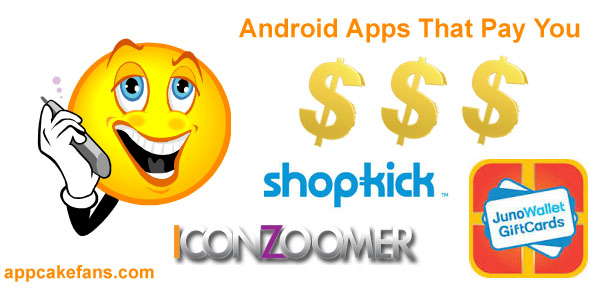In this tutorial you will learn how to Screenshot on HTC One M8, HTC One Max, HTC One X, HTC One Mini, HTC One S, HTC One SV, HTC One M7, HTC One V, as well as HTC One VX. It requires only a few seconds to take a screenshot on a HTC One. Once you have mastered the skills, you can take screenshots of whatever is displaying on the phone screen. You will be amazed how easy it is to perform a screenshot with a HTC One because it is easier than cutting a carrot with a sharp knife. Without further delay, you may now follow the step by step guide below to learn how to take a screenshot on HTC One.
HTC One (M8) Screenshot Guide
Do you know how to cut a carrot using a sharp knife? If you do, these steps are extremely easy for you. First of all, we would like to say you have made the right choice if you are holding a HTC One (M8) and reading this. The HTC One (M8) is definitely one of the most wanted and most popular Android phones in this year. Thus, if you have just achieved a high game score and would like to share it to your friend, screenshot it then you will get a picture of the screen.
OMG! This is important for HTC One M8 owners: HTC One M8 Extreme Power Saving Mode
HTC One (M8) Screenshot Method 1

Hold the Power and Volume Down button at the same time for one to two seconds. You will hear “Chuck!” It sounds like taking a photo. A notification will be appearing on the notification shade once the screenshot is taken successfully. Tap on it and you can view the screenshot immediately. This is the most ordinary way to take a screenshot on an Android phone. Besides the HTC One M8, it works on HTC One Max, HTC One X, HTC One Mini, HTC One S, HTC One SV, HTC One M7, HTC One V, and also HTC One VX. Power + Volume Down is a very common technique that works on 99% Android phones. Power and Volume Down “at the same time” is the key to take a screenshot nicely. Practice makes perfect!
HTC One (M8) Screenshot Method 2

Hold the Power and Tap the Home button. First, hold the power button (without releasing it) for one second and then use another finger to press the home button on the HTC One M8. The power dialog will be appeared if you hold it for more than two seconds. With this method, you won’t hear the “Chuck!” tone but you will see a pop-up message saying the screenshot is done successfully. Now, go to Gallery and then Screenshot album and you will see the photo there. This method works on all the HTC One phones such as the HTC One X. It also works on other HTC models such as the HTC Desire X and HTC Desire U but it doesn’t work on other Android devices because it is the custom button combination built by HTC.
You might want to know how to get cracked apps with Approb or Blackmart Alpha and learn how to use Weixin (the famous Chinese WeChat) on your HTC One M8.
Both the above methods allowed you to take a screenshot on HTC One M8, HTC One Max, HTC One X, HTC One Mini, HTC One S, HTC One SV, HTC One M7, HTC One V, as well as HTC One VX. You can see get what is displayed on your HTC screen and share it to your friends through Facebook, Twitter, Instagram, email, or any other method. Lastly, please share your thoughts if you found the third way to screenshot on HTC One. On the other hand, you can also tell us the purpose to capture screenshots on your HTC One.