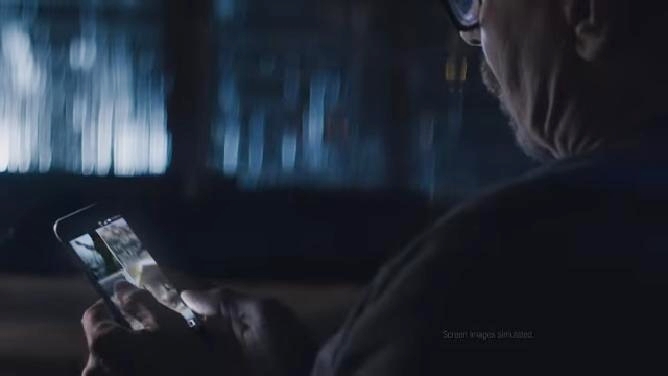This is a free step by step tutorial to configure the APN settings for AT&T users in the United States. Before you begin, it is decisive to know what is APN? What does APN means and what APN does? The configuration work will be easier if you know how the AT&T APN settings work. APN stands for Access Point Name and it is the name of a gateway between your carrier’s cellular network such as GPRS, 3G, or 4G LTE and the public internet. This means whatever you configure in the AT&T APN settings will determine the correct IP address, connect your smart phone to the secured network, and see if there is a necessity to connect to a private network. In short, all you need is the right settings and let AT&T do the rest to get you connected to the right way.
How to Configure AT&T APN Settings
The step by step configuration guide here is applicable to all Android smart phones, iPhone, as well as Windows phone. Make sure you follow the correct tutorial here. It is divided into three different parts.

AT&T APN Settings 4G LTE
This tutorial works for all kinds of 4G LTE smart phones such as the Samsung Galaxy S5 (Download Samsung Kies and use a Mac to backup all your files and photos), Sony Xperia Z2, LG G3, HTC One M8, Lenovo Vibe Z, Motorola Moto and more.
Step 1: Go to Settings
Step 2: Tap on Wireless & Networks
Step 3: Tap on Mobile Networks
Step 4: Tap on Access Point Names
Step 5: Tap on the 3 dots at the bottom right and select New APN. Follow the details here and enter them accordingly
| Name | ATT |
| APN | wap.cingular or pta |
| Proxy | blank |
| Username | blank |
| Password | blank |
| Server | blank |
| MMSC | http://mmsc.cingular.com |
| MMS Proxy | wireless.cingular.com |
| MMS Port | 80 |
| MMC | 310 |
| MNC | 410 |
| Authentication type | not set |
| APN Type | internet + mms |
| APN Protocol | WAP 2.0 |
| APN enable/disable | blank |
AT&T APN Settings 4G (iPhone 6, iPhone 6 Plus, iPad Air 2)
This tutorial are meant for the latest iPhone 6, iPhone 5, iPad Air 2, and any other iOS 7 and iOS 8 devices that comes with 4G. Do you know that iPhone users can get free apps with these Apptrackr alternatives?
Step 1: Access to Settings -> General -> Network
Step 2: Tap on the Cellular Data Network
Step 3: Add APN according to the details given here
Step 4: Leave the Username and Password blank and then you are done
| APN | wap.cingular or pta |
| Username | blank |
| Password | blank |
AT&T APN Settings for Windows Phone (Nokia Lumia & AT&T phones)
The APN Settings for AT&T here is only for Windows phone users and AT&T phone users. It sets the APN internet, MMS settings, as well as AT&T wireless for Windows 8.1 phones, Samsung ATIV, Huawei W1, Xiaomi Mi 4, Nokia Lumia 520, Lumia 525, Lumia 1320, Lumia 635, Lumia 1520, Lumia 1020, Lumia 928, Lumia 920, Lumia 820, Lumia icon, and other similar smart phones. Do you know that you can use Blackmart Alpha to download paid Android apps for free?
Step 1: Access to the Apps list
Step 2: Tap on Settings -> Access Point
Step 3: Press and hold the active settings until you see options menu appears
Step 4: Tap View to view if the settings is correct. Otherwise, Tap Edit to edit it if you found the settings is wrong
Step 5: Tap on the + sign to create new settings if it is needed
Step 6: Enter any connection name you prefer
Step 7: Tap Access Point Name (APN)
Step 9: Enter internet
Step 10: Tap MMS APN and enter internet
| APN | wap.cingular or pta |
| Username | blank |
| Password | blank |
| Proxy server/URL | blank |
| Proxy port | 80 |
That’s how you can configure the APN Settings for AT&T on different kinds of smart phones. Drop a message here if you face any problems while getting the MMS AT&T APN settings work on your smart phone.
 HTC One (M8) Commercial Actor “Gary Oldman”
HTC One (M8) Commercial Actor “Gary Oldman”