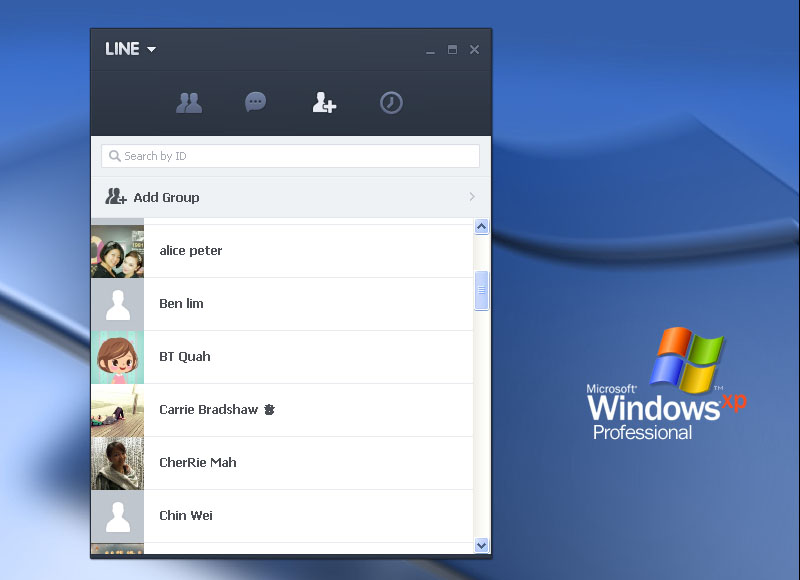Ladies and Gentlemen, the topic of the day is How to Download Kik for PC. Kik messenger is a well-known personal smartphone messenger that connects you with your friends and family. This instant messaging app was released in 2010 and it works impeccably on iOS, Android, BlackBerry, Symbian, and Windows Phone 7. Due to the compatibility with any smartphone, many smartphone users fall in love with this app instantly. Officially, there is no Kik Messenger for computer. Well, there is an old saying “Where there’s a will, there’s a way”. There are thousands of people out there dying to know how to use Kik messenger for PC so that they can send text messages or photos to their contacts from their computer. If you are one of them, you are reading the right page because here we have a workable method to run Kik on a PC. It is unofficial but it is going to work on any Windows including Windows XP, Vista, 7, and 8.

How to Download Kik Messenger for PC
All you need is an easy 3-step guide to get Kik on PC. Get your computer ready and follow these steps to begin. The method we are going to share is like how we install LINE, Viber, Whatsapp, and WeChat to a PC.
Step 1: First of all, go to BlueStacks official website and download the Android emulator that is compatible with your Windows version. You may go for other emulator but BlueStacks is currently well-recognized as the best option. Click on the .exe setup file to install it. It usually takes less than a minute for the installation process.
Step 2: Open the program once it is completely installed. You will see a virtual Android phone appearing in your Windows PC. It is nice, isn’t? Access to Google Play Store from the emulator and search for Kik Messenger. Click on the install button right next to the app to install it.
Step 3: Kik Messenger will be available in your computer within seconds. Now you should log into Kik Messenger from your computer. If you do not own a smartphone, you can borrow one to register, and then sign in from your PC. This technique allows you to use Kik Messenger without smartphone.
There is no limit to use Kik Messenger for PC even though it is running on an Android emulator. You can still create a group chat that contains up to 9 people, send offline messages, sketch content message, and send or receive messages from different operating systems. There is no obstacle to send a message to any mobile phone from your computer through Kik Messenger.
Kik Messenger for PC alternatives:
- LINE for PC (without the need of a smartphone)
- Viber for PC (make free calls to any mobile at anytime)
- Facetime for PC
- WhatsApp (Cross platform on PC, Windows phones, Android, iOS, Mac and Blackberry)
- Weixin Web (It is known as WeChat Worldwide)
Is the 3-step guide to download Kik for PC work for you? If it is not, please tell us why. Otherwise, please share us how do you get Kik on your computer if you have a better solution. The world wants to hear it.