This is a tutorial about how to logout of Facebook Messenger on iPhone, iPad, iPod Touch, BlackBerry, Windows phones and all kinds of Android devices. Basically, there are at least three ways to logout of Facebook Messenger on iOS and Android devices. However, many people don’t know how to do it especially iOS 8 users because the latest Facebook Messenger app interface doesn’t come with a big Logout button. Uninstall Facebook Messenger app from your iPhone is not the right way to logout your Facebook account. To logout Facebbok Messenger on iPhone or other iOS devices, simply follow the step by step guide below. It is easier than cutting a pomegranate.
Logout Facebook Messenger on iOS
This method allows you to logout of Facebook Messenger using main Facebook app. It requires only a few easy steps to do it so that you don’t have to uninstall and reinstall Facebook Messenger app every time you need to login with different account. It works on all iOS 8 and iOS 7 devices such as the iPhone 6, iPhone 5, iPad mini and more.
Step 1: First of all, launch the main Facebook app.
Step 2: Tap on the Menu Bar and then tap on MORE -> Settings.
Step 3: Tap on Security and then Active Sessions.
Step 4: In Your Active Sessions page, scroll down and look for:
Last Accessed: Today at 11:26am
Location: Your location
Device Type: Facebook Messenger on iOS 8
Device Name: Facebook for iPhone
Step 5: Locate the X icon next to the information. Tap on it and you will logout of Facebook Messenger app automatically when the session ends. Now a different user can log in their account.
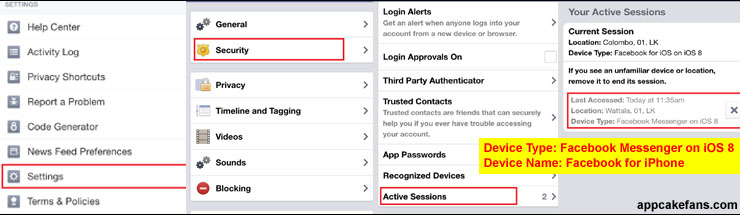
If the above method doesn’t work on your device, try some other method here. Hooray if it works for you!
Logout of Facebook Messenger (Method 2)
As there are many different Facebook Messenger apps, iOS versions and Android versions (Facebook Messenger APK), you may try the second method here if the above method is not working for you.
Step 1: Launch Facebook chat app.
Step 2: Tap on the Settings icon.
Step 3: Tap on Terms of Service.
Step 4: Look for the Data Use Policy hyperlink and Tap on it.
Step 5: Tap on the Menu bar located at top left corner.
Step 6: Tap More Resources.
Step 7: Tap Developer Payment Terms.
Step 8: Tap on the Profile Picture at the top right corner. Zoom your screen if the Profile picture is too small to tap.
Step 9: Tap Log Out to logout of Facebook Messenger.

Finger crossed! You should be able to logout of Facebook Messenger. Otherwise, try the third method here.
Logout of Facebook Messenger (Method 3)
This is one of the easiest ways to logout of Facebook Messenger but it works on many iOS devices as well as Android.
Step 1: In Facebook Messenger app go to Settings.
Step 2: Tap on Privacy & Terms.
Step 3: Tap on the Menu button located at top left.
Step 4: Tap on the Log Out.

It is unnecessary to delete the app and re-install it again just to logout from Facebook Messenger app. Pick any of the techniques above and you can definitely logout of Facebook within a few seconds.
See also: AppDog Gives You Free Facebook Credits

