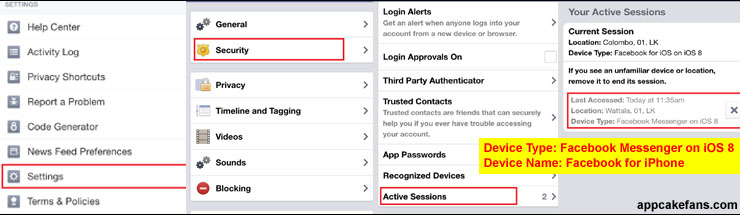You have just landed on the right page if you are wondering how to jailbreak Windows phone or how to unlock Windows phone. There are many ways to unlock or jailbreak a Windows phone in the market but most of them are paid ways. The Developoer unlock is the first one to be mentioned and it costs $99 to unlock. That’s quite an expensive way for people who bought their Windows phone below $200 dollars. Instead, there is also an option to jailbreak a Windows phone with Chevron for just $9 per device.
Well, paid ways are often the fastest but they are not the best way to jailbreak a Windows phone. The best way is always the free method. If you have 15 minutes to go through the free Windows phone jailbreak guide below, you can learn how to jailbreak windows phone and save yourself $9 or $99. Both the techniques here are free and they are the easiest way. Even smartphone dummies can do it in 15 minutes.
What is Jailbreak or Unlocking
Jailbreak or unlocking a Windows phone allow it to run third-party customizations, for instances, Orientation Lock, Lock screen widgets, Folders, icons, themes, tweaks and more. In other words, you can customize your own Windows phone once it is unlocked. There are four types of unlock available today which are Developer Unlock, Interop Unlock, Rooting and Full Unlock. Select the type of unlock you need and use the free method here to unlock it.
How to Jailbreak Windows Phone with WindowsPhoneHacker
This is a step-by-step guide to jailbreak or unlock a Windows phone device such as Samsung, Nokia (you don’t need to jailbreak to download WhatsApp for Nokia) or HTC smartphones with WindowsPhoneHacker application.
Step 1: Open an Internet Explorer on your Windows phone. Access to http://windowsphonehacker.com/windowbreak.
Step 2: Select WindowBreak Me.
Step 3: Go to the Dialer and type ##634#.
Step 4: Type *#9908# to Launch GPRS Manager. Tap to Save it.
Step 5: Reboot your Windows phone and you will get a jailbroken Windows phone. You device will be unlocked too!
Update July 7, 2015: WindowBreak is now patched by Samsung. Thus, you have to use DFT MAGLDR to flash a custom ROM. As for Windows based HTC devices, it is recommended to use DFT HSPL.
How to Unlock Windows Phone
Here’s another free way to unlock Windows phone using the Windows Phone Developer Registration tool. It works perfectly on Windows phone 8 and Windows phone 8.1. Once you are jailbroken or unlocked with this method, you are able to install any third party apps on your device. In other words, you are able to sideload apps onto your device or run cracked apps.
Step 1: Download Windows Phone 8 SDK from Windows official website.
Step 2: Open Windows Phone Developer Registration tool.
Step 3: Connect your Windows Phone to your PC with a USB cable. Also, make sure your date and time is accurate.
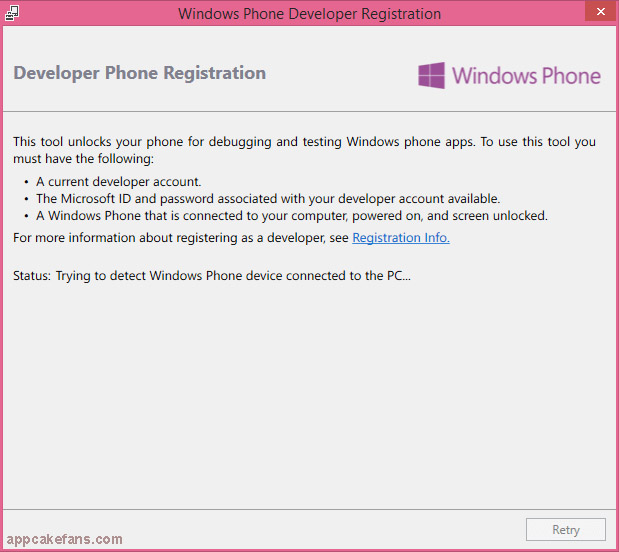
Step 4: Let the program recognize your Windows Phone and you will see “Identified Windows Phone 8 device. Click the Register button to unlock the phone”. If your device is registered, you will see “Identified Windows Phone 8 device. Click the Unregister button to unlock the phone”.
Step 5: Click Register button and enter your Microsoft ID (any Microsoft email account) and password.
Step 6: Click Sign In and you will see “Congratulations! You have successfully unlocked your Windows Phone”. This means you already successfully jailbreak your Windows phone.
Is both the above method work for you? Please tell us your thoughts or share us your experience if you have a better way on how to jailbreak Windows phone or unlock Windows based smartphones.