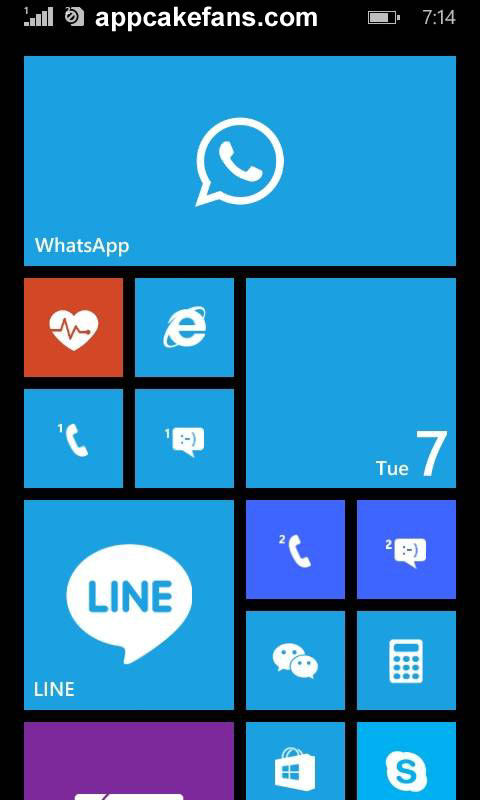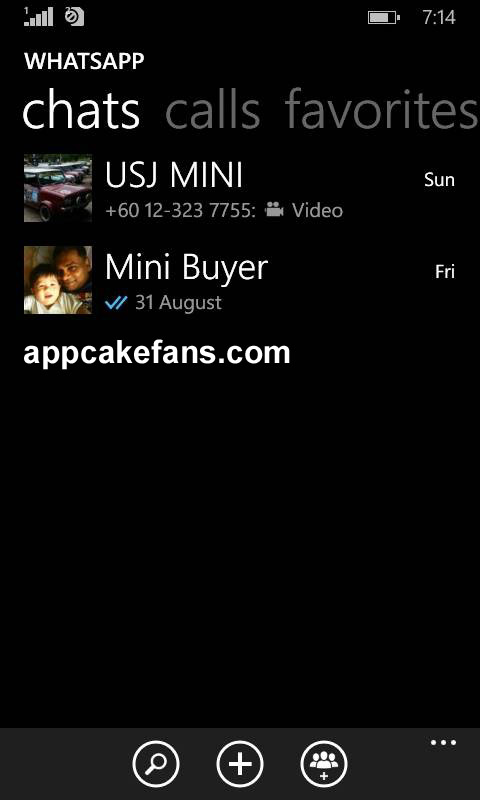In this article you will learn the step by step guide to permanently delete WeChat account from your iPhone, iPad, iPod Touch, Windows Phones, Samsung smartphones or any other Android phones and tablets. To permanently delete your WeChat account means you will delete everything including your messages, photos, contacts, or any data related to your WeChat account. Before you begin to delete your WeChat account forever, please make sure you have make sure you are done with WeChat or Weixin. This is because there is no way to recover it once you have gone through the steps below.
How To Delete WeChat Account
Deleting a WeChat account is not as easy as when you sign up with WeChat. You can uninstall the app but the account will still stay in WeChat server. Follow these steps and you can get rid of WeChat from your phones or tablets.
Step 1: First of all, you have to clear all chat history. Go to Settings -> General -> Clear Chat History. You will be prompted a message to confirm, tap on Confirm to clear everything include messages, videos, photos or voice messages. Refer to the screenshot below for better understanding.
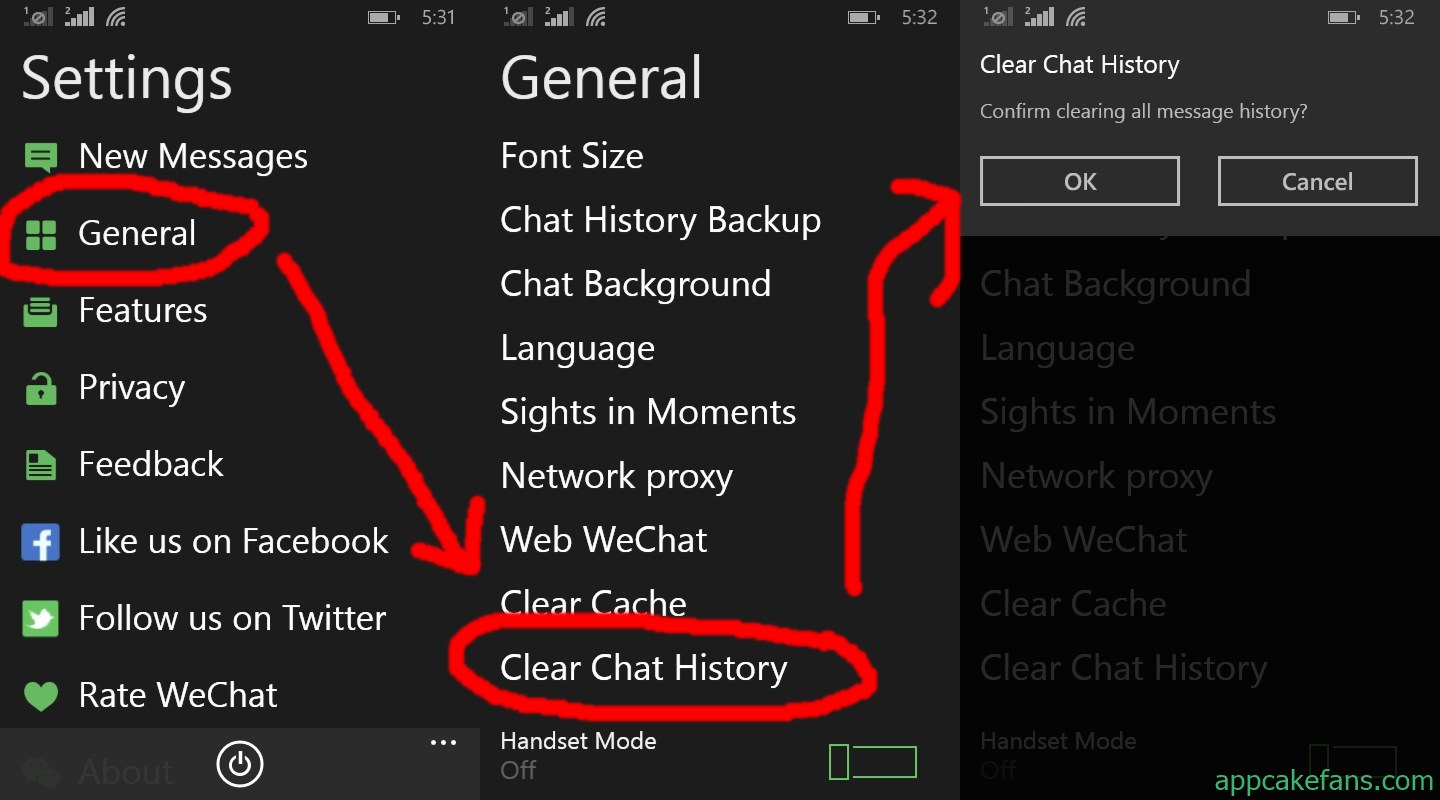
Step 2: Unlink your WeChat account if it is linked to any third-party services such as Facebook, Instagram, Twitter, Weibo, Pinterest and others. Do not unlink your email address in this step.
Step 3: Just like many other mobile messaging applications such as WhatsApp or BBM, there is no direct way to entirely delete a WeChat account. So, how can a WeChat account be deleted? In order to delete it permanently, you need to contact WeChat or Weixin team. Open WeChat from your phone and go to Settings -> Feedback to inform WeChat team about the account cancellation. Alternatively, if you are using a PC or Mac, you can access to WeChat official website and send them an email to cancel your account permanently through their contact us page. If both the method are not working for you, you can send them an email to support@wechat.com. That should be able to delete your WeChat account once for all.

Generally, there is no way to access your old WeChat account if it is permanently deleted. If you feel like to use WeChat again in the future, you can always create a new WeChat account in your mobile.
The step by step tutorial above is for you to permanently delete your WeChat account. Please read some other page if you are wondering how to find a lost number and account for WeChat, how to recover a banned WeChat account, how to change your WeChat ID or how to change your WeChat ID.