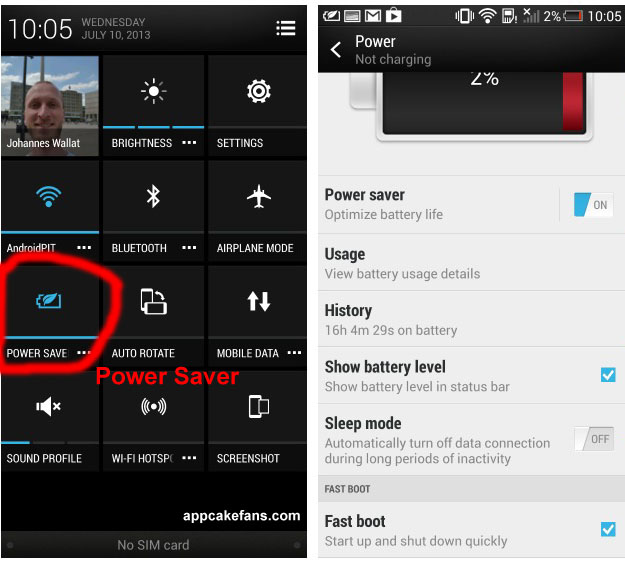A great actor represents many great things. Of course, like the all new HTC One (M8) commercial. If you are fans of HTC phone around the world, you might be thinking of one question – Who is the actor in the HTC One (M8) commercial? What makes this HTC One (M8) commercial special?
Oh! Yes, here you are. The actor in the new HTC One (M8) commercial is Gary Oldman. You may recognize him as an actor who plays Jim Gordon role in Batman franchise. HTC has the perfect cast and created a new phenomenon in the commercial by choosing Gary Oldman. It is nothing but the best to choose him as the HTC One commercial actor. We are talking about what commercial actor Gary Oldman says “Blah Blah Blah Blah Blah”. Go ahead, ask the internet.
 HTC One (M8) Commercial Actor “Gary Oldman”
HTC One (M8) Commercial Actor “Gary Oldman”
It’s doesn’t matter how many times of “Blah Blah Blah Blah Blah” he said in the commercial. The important thing is that he shows the touch screen of the HTC One (M8) for a few seconds in the commercial. This might not be surprising at all for HTC One (M8) lovers because they can read all the reviews from the internet. For example, how to screenshot on HTC One.
HTC One M8 is a simple and elegant phone. You do not need any more descriptions about this HTC One smartphone. HTC itself is already a popular brand that comes with excellent features and performance. Unique and great design are some other things to be mentioned. It is definitely more than a smartphone. All you need is a touch to feel the intelligence of the advanced technology that goes with HTC One (M8) smartphone.
Related: HTC One (M8) Extreme Power Saving Mode

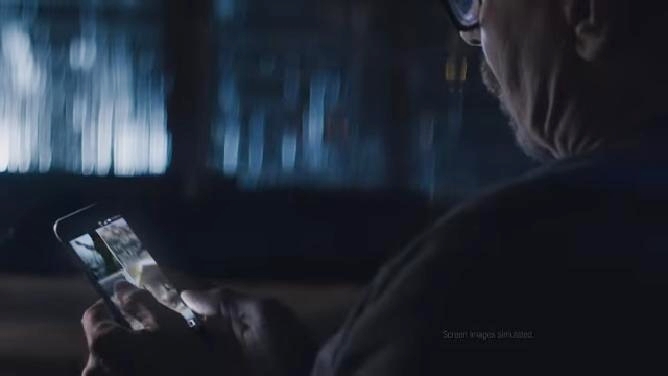


Doubtless, HTC One (M8) is right for people who make their own opinions. If you have any questions you just says “Blah Blah Blah Blah Blah” so go on then ask HTC One (M8) you possibly will get what you fancy. What do you think about HTC One (M8) commercial? Please leave us a comment.

Gary Oldman (Jim Gordon) Batman the Dark Knight Rise, The Dark Knight and Batman Begins