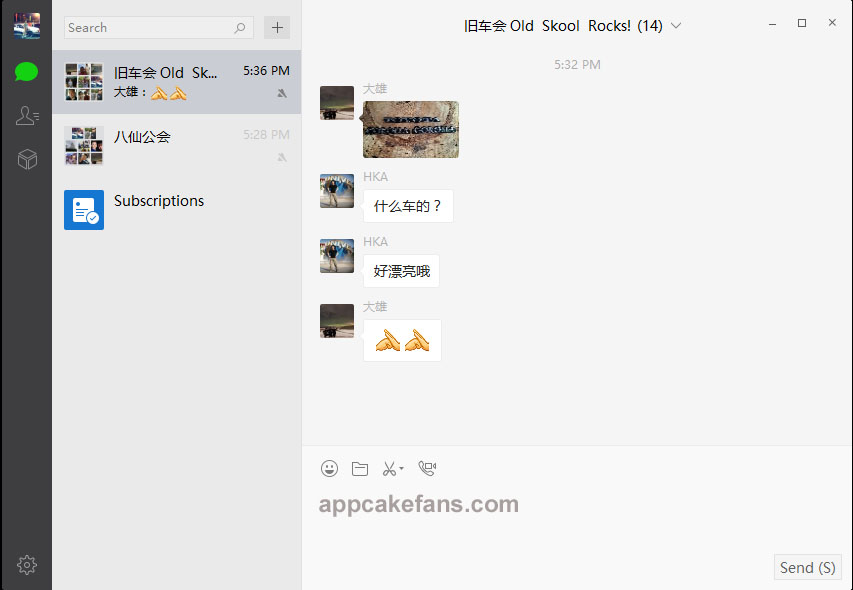Here you can find an in-depth guide to download and install Weixin Mac and Weixin PC versions. Weixin Mac or Weixin PC versions allow you to use Weixin (also known as WeChat) on a Mac or PC with or without a smartphone. This means you can still chat with your friends in Weixin/WeChat even your phone is out of battery. You can also run Weixin on a PC or Mac even you don’t have a smartphone. This is not just a trick but a 100% workable guide. Follow the step by step guide and you will be able to use Weixin Mac or Weixin PC after 10 minutes. All you need to do is stay focus and learn the steps closely.
How to Install Weixin Mac
It takes less than 10 minutes to download and install WeChat for Mac OS X. Make sure you have a valid Weixin account and begin!
Step 1: First of all, go to this link to download Weixin Mac version. The link will lead you to App Store. It requires at least Mac OS X 10.6.6 to use Weixin Mac.
Step 2: WeChat Mac version is developed by Tencent Mobile International Limited. It is a free social chatting app. The lastest version is 2.0.1. Click on the download button to install it to your Mac OS X.
Step 3: Run the app. A QR code will appear on your screen upon login. On your iPhone, go to Discover and select Scan QR Code to scan the QR code on your Mac.
Step 4: You will see your thumb image appear on WeChat Mac version. Now you need to confirm your login on your iPhone. Weixin Mac version will now work flawlessly on your Mac, MacBook, MacBook Pro, MacBook Air, iMac and other Mac OS X devices.
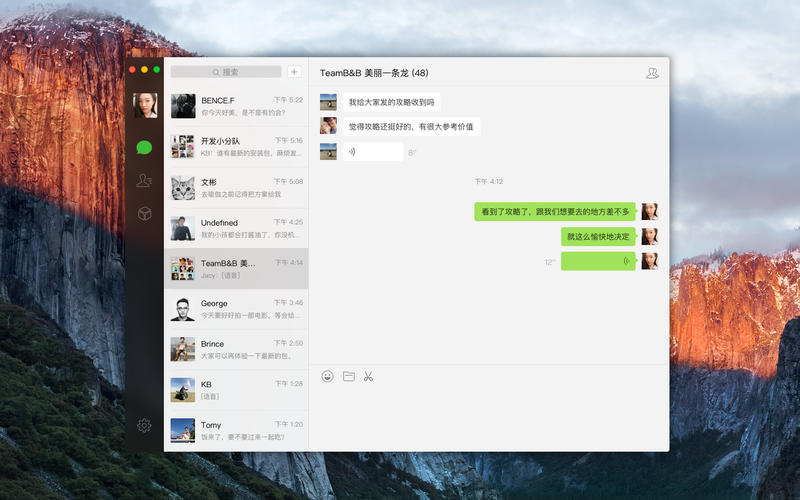
Just like mobile version, you can chat with anyone in your contact list as well as group chat. You can also use any stickers you already added. For some reasons if you no longer want to use WeChat, you can follow the guide here to permanently delete WeChat account. WeChat alternatives are LINE, Whatsapp, Viber, Skype, Kakao Talk, iMessage, BBM, Facebook Messenger, Instagram Direct, and Snapchat.
How to Install Weixin PC
The installation of an application to a PC is different from Mac. However, it is not hard too. It takes not more than 10 minutes to do so. Let’s do it!
Step 1: First of all, download Weixin PC version (WeChat PC version) according to your Windows version. Click here to download WeChat Windows version. This .exe setup file supports Windows XP, Windows Vista, Windows 7, Windows 8 as well as Windows 9. The file size is 32.9 MB.
Step 2: Click on the setup file to install the application. Double click to open the program once it is installed.
Step 3: A QR code will appear. One your iPhone, Android phone, Windows phone, Blackberry or other smartphones, go to WeChat > Discover > Scan QR Code as shown in the image below.
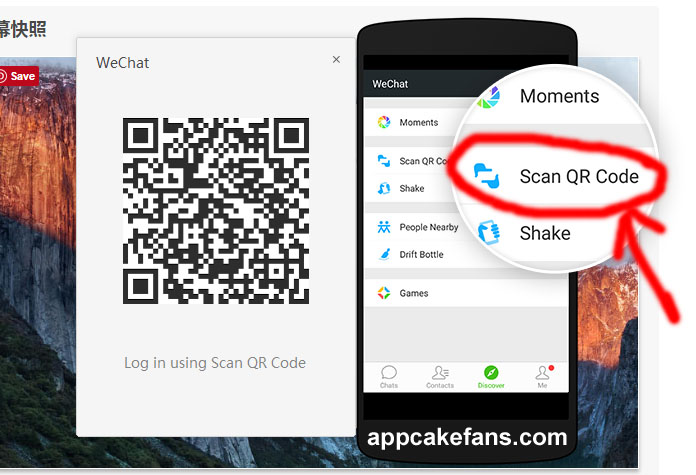
Step 4: Align your phone with the QR code on your PC screen. Your WeChat account will appear. Confirm the login on your smartphones. Enjoy using WeChat to send money, text messages, photos, voice messages, video messages, and many other things via your Windows PC. Instead, you can also log out of Windows WeChat from your phone.
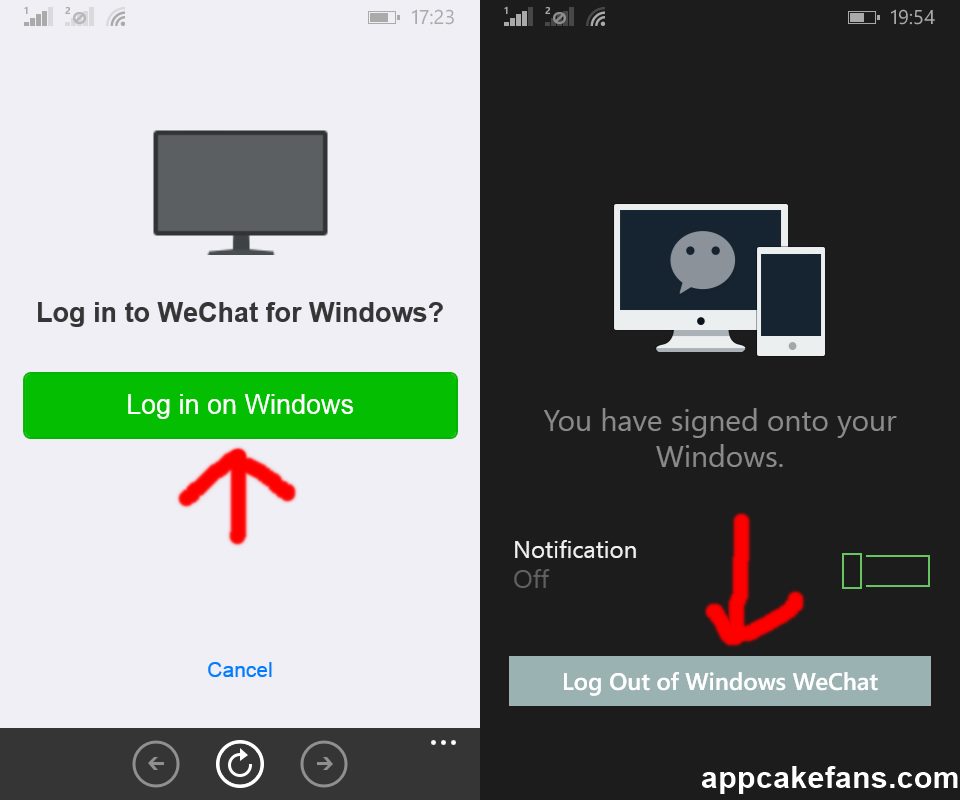
WeChat PC version is not working for you? Face any special problems while installing WeChat on Mac or PC? Leave a message and we will help you out for free!