It doesn’t get much better than this article if you are finding how to install AppCake to your iPhone, iPad, or iPod Touch. Basically, there are two major ways to install AppCake. The tough one that requires some manual steps to download AppCake and upload the IPA files through SSH has been shared in a previous article. In this article, a three-minute method to install AppCake from Cydia will be shared if you think five minutes job is too tough for you. With Cydia, the steps to install AppCake will never be a hard job.
Step 1: Jailbreak, Install Cydia and AppSync
Almost anyone who loves cracked apps will have to learn how to jailbreak their iOS devices. There are tons of software to jailbreak an iOS device and install Cydia to it, for example, RedSn0w, Greenpoison, Sn0wbreeze, Jailbreak Unlock, Apple Unlocker, iJailBreakTool, and others. You may pick any of them to jailbreak your iOS device and get Cydia Installed. Install AppSync if this is your iOS device is still a virgin (never been jailbroken before).
Step 2: Install AppCake Repository

In order to get AppCake, you must first install AppCake repo. This can be done easily from Cydia. Launch your Cydia by tapping the iconic brown icon on your Springboard. Go to Manage and then Sources. Tap on the Edit and then Add. A standard “Enter Cydia/APT URL” dialogue box will be appeared and that is where you need to key in AppCake repo which is cydia.iphonecake.com as shown in the image below. Click on the Add Source and your iOS device will start to verify the URL. This usually will take a few seconds and a source warning message will be appeared to ask if you want to add the source or not. Continue to add the repo by clicking the Add Anyway button. Your iOS device will start to download AppCake repo and sources and load them in less than a minute. Click on Return to Cydia once the process is finished.
Step 3: Install AppCake

Now go back to the source page and click on the AppCake repo you just downloaded to your device. It should be cydia.iphonecake.com. A list of Cydia apps under this repo will be appeared and you should be able to see AppCake+ is appearing at first place. Ignore the AppCake+ HD if you are not installing it to an iPad HD. Click on the AppCake+ and click on the Install button located at the top right of the screen. Again you will see a black screen with lots of white color words running, you could just ignore that as it is the installation process. Click on the Return to Cydia button when the installation is finished.
Step 4: Reboot and Start Using AppCake
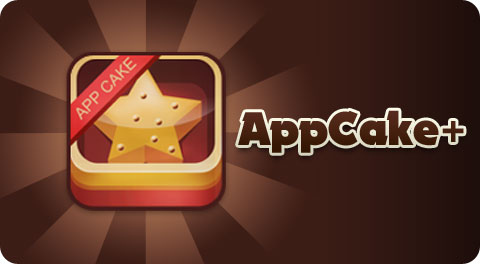
Lastly but not to be missed, it is a must to reboot your iOS device otherwise AppCake will not work properly or it crashes when you try to launch it. That’s how you install AppCake from Cydia. Too easy? What else you expect?