Samsung Kies is the most excellent free program to manage your data on your Android devices by using a Mac or a PC. If you have Samsung Kies installed to your Mac or PC, you do not have to worry anymore that your contacts, photos, videos or music will be lose. It is the best tool to back up all essential files and images from your mobile device. However, it is meant for Samsung users ONLY.
Samsung Kies supports various Samsung mobile devices such as the Galaxy S5, S4, S3, S2, Galaxy Tab, Galaxy Note 3 and many other to be mentioned (See also: How to Screenshots on the Galaxy S4 and S5). Samsung users can connect their mobile device to either a Mac or PC. For PC, Samsung Kies works well on Windows 7, 8, XP, as well as Windows Vista.
You probably want to know what are the Kies features. Kies makes your life independence and convenient because you can sync your content wirelessly without the cables (Kies via Wi-Fi). Let’s see if there are some important features you should know and understand about Kies before downloading.
Samsung Kies Features
Kies enables easy and convenient data synchronization. Contacts and schedules stored on your device can be saved and synchronized with Outlook, Google or Yahoo easily.
Kies checks the firmware of a connected device automatically and notifies you of the latest firmware information. Always keep your device’s firmware up to date with Kies.
Kies creates your own playlist of music, photos, videos, podcasts and story album and synchronize it with your device to enjoy multimedia anytime, anywhere you want.
You can switch to Lite Mode. Lite Mode is a quick launch mode. You can trouble-free data syncing, backup and restore options transfer between your devices.
How to Download Samsung Kies 3 on Mac
This is the easy way to manage your Samsung Android device on a Mac. If you are a Mac user, you will first need to know how to use Kies 3 on your Mac computer. Please check your system requirement before you begin to download Samsung Kies 3 on your Mac. This software works with MacOS X version 10.5 or later, CPU 1.8GHz Intel or faster processor, minimum memory (RAM) 512MB or higher and the recommended hard drive space is at least 100MB free or more. You can follow the steps here once everything is ready.
Step 1: Open a web browser and go to Samsung official website www.samsung.com/us/kies.
Step 2: Scroll down and click on the download Kies 3 for Mac and you can install Samsung Kies. This may take a several minutes.
Step 3: After installation complete you can run Samsung Kies on Mac by choosing either Lite Mode or Normal Mode.

Samsung Kies Screenshot
Windows user can also download Kies for Windows with the same method. There are two versions Kies 3 and Kie 2.6 for Windows supported. Please check your Samsung mobile phone model before installing Kies for Windows.
Do you think Samsung Kies is a convenient for you? Please do not hesitate to leave us a comment if you have any problems and need more help using Kies.


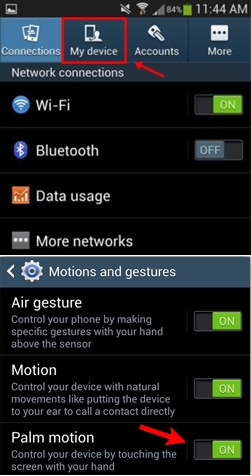 Ready? Go! Start captures the screen by swiping your palm over the screen from right to left otherwise from side to side. You will quick and easy to screenshot on the Samsung Galaxy S4 and find this trick that works well with your Android device. Please refer to the animation file above. Follow it closely until you get used with the Palm motion available on Samsung Galaxy S4 and Galaxy S5.
Ready? Go! Start captures the screen by swiping your palm over the screen from right to left otherwise from side to side. You will quick and easy to screenshot on the Samsung Galaxy S4 and find this trick that works well with your Android device. Please refer to the animation file above. Follow it closely until you get used with the Palm motion available on Samsung Galaxy S4 and Galaxy S5.